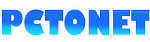|
| 3D view of the Facebook homepage |
Here, I am saying about, How to enable 3D browsing mode in Mozilla-firefox?. Below I explained all the step-by-step instructions in detail.
How to Browse in 3D with Mozilla Firefox
- Open a website in Mozilla-firefox. (eg.www.facebook.com)
 |
| Facebook homepage |
- Open the "Tools" menu. (Sometimes the tools menu will be hidden. You should press the "Alt" button. Then the tools and other links will pop up in the top left corner)
 |
| Firefox without menubar |
Press Alt-tab
 |
| Firefox with menubar |
- Click "Tools" select "Web Developer" and navigate to "Inspector" from the drop-down menu.
Then, a window will be open from the bottom of the screen. There you can see many options and a row of icons in the top right corner. When placing the mouse pointer over each icon, the details will be shown. Click on the square box button (3D View).
You can access this option (window) by Ctrl+Shft+I
Now the screen will automatically change to the 3D mod. You can drag and rotate this window as you like. Also, you can zoom in and out this window by the scroll button on the mouse and + & - buttons on the keyboard.
 |
| Facebook homepage in 3d view |
Click the "close" button and enjoy the three-dimensional web browsing in full-screen mode. If you want to return, repeat all these steps again.
One of the main drawbacks of this view is, that you can't click any link in the 3d mod.
Read: