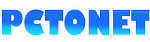Every one of us experienced some errors when sending Emails.
You will not get minutes or hours to stop sending the Email that you already sent. Only a few seconds.
How to enable undo-send in Gmail?
This new feature is in the disabled status of every Gmail account. You have to enable it manually. To do this,First, click on the "gear icon"
 on the top right-hand side of your Gmail dashboard.
on the top right-hand side of your Gmail dashboard.Select "Settings" from the drop-down list.
 |
| Setting-General-Undo Send |
Now, you can see all of your Google account details categorized - General, Labels, Inbox, etc.
By default, the option "General" will be enabled. Scroll down to the bottom.
You can see the new feature "Undo-Send", just below the option "Send and Archive".
Click on the small box provided to enable that option and you can select the "Time" required to hold your message by Gmail. Now, Gmail Provides Min.5 Seconds to the Max. 30 Seconds (5,10,20,30)
Again, scroll down to the bottom to "Save" the changes you made.
Now, you can test this by sending an email to your Email ID. When you click the "Send" button, you can see the option "Undo".
When clicking on the "Undo" button, the new window will open again to edit your message and, you can re-send it by editing again.
By default, the option "General" will be enabled. Scroll down to the bottom.
You can see the new feature "Undo-Send", just below the option "Send and Archive".
Click on the small box provided to enable that option and you can select the "Time" required to hold your message by Gmail. Now, Gmail Provides Min.5 Seconds to the Max. 30 Seconds (5,10,20,30)
Again, scroll down to the bottom to "Save" the changes you made.
Now, you can test this by sending an email to your Email ID. When you click the "Send" button, you can see the option "Undo".
When clicking on the "Undo" button, the new window will open again to edit your message and, you can re-send it by editing again.
Read
Tags:
how to