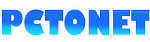Are you open your Facebook, E-mail or any other privacy required accounts from an Internet cafe or other's device with the normal tab? If yes, your account details like username, the password, may be public or auto sign in will happen.
If you want to be safe, then you must know what is Incognito or private browsing.
In this post, I will explain, how to make your device a safe web browser and advantages of private browsing.
If you are using this Feature, many advantages are there
* No one can find any of your browsing details and you don't want to delete the history.
* Auto sign in will not work.
If you are on an Internet-Cafe, and you forgot to untick the "Remember me" option while, sign into your Email or Facebook, you don't need to despair. The browser will not allow saving the cookies.
* Not only the browsing history the search History also not available
* Safe for Online Shopping
* Browser Add-On or Extensions are Disabled by default.
How to open Incognito Tab on Chrome?
Chrome > Menu > New Incognito WindowThen a separate window will open in a new layout with the information You’ve gone incognito.
Open this window directly by Ctrl+Shift+N
How to do private browsing on Mozilla Firefox?
Menu > New Private WindowOpen this window directly by Ctrl+Shift+N
How to open Incognito tab on the Internet Explorer?
Safety icon (on the top right-side of the window)>InPrivate Browsing from the drop-down list.