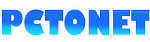Nowadays, all of us are very lazy to remember someone's cell number even our own number. Then what is the risk? If your smartphone was stolen or damaged (mostly dropped in water) all contacts may be lost. You can relax, and backup phone contacts easily. just follow these simple steps using Google drive.
- Google Drive is a cloud storage space of our Google account.
- We can save any type of file in this free 15GB storage. By using this, we can save our phone contacts just by sharing the whole contacts as a single file (.vcf).
- step 1
step 2
 |
| select all and share |
 |
| click on google drive |
- Click on the small button provided on the top right corner of the screen to select all contacts. Then share icon will be open on the bottom.
- Just pick up the Google drive option from the drop-down list. Then the app already installed on your smartphone will be open.
step 3
Personally, I prefer to create a new folder like "CONTACTS". It's only for tracking that file from this big storage.
- You must make sure the uploading was successful or not from the notification area.
- Sometimes Google drive will wait for the Wifi connection to upload.
- If it seems to be pending, click on the resume option. Then the uploading will begin with your cell network.
Now your contacts are safe.
Whenever you lost the contacts from your smartphone or buy a new one,
step 1
- Login to your Google account using the Google Drive app installed on your phone.
step 2
- Open the folder CONTACTS
- Click on the .vcf file.
- Then select the second option (phone) from the pop-up list.
- Wait for a minute it will download and Installs automatically.
 |
| select the second option |
- If you have a new contact on your smartphone, make sure to share that single contact or file to the drive.
- You can see it as a separate file on the Drive. This new number was not included in the old backup file.